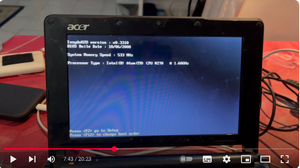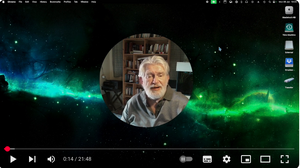Installing Haiku
To install Haiku, there are a few basic choices that must be made. This page will run you through these choices.
Video: installing Haiku on real hardware
Computer architecture
Haiku is primarily developed for the Intel X86 platform and compatible systems like the AMD Ryzen family. There are experimental builds for the ARM and RISC-V platforms, but these are far from production-ready. if your computer has an I3 processor or better, you should be fine.
32-bit or 64-bit?
Haiku comes in two flavours: 32 and 64-bit.
32-bit Haiku is the older version. It retains binary compatibility with BeOS, so you can run old BeOS programs on it. It can also be run on much older machines: the minimum hardware requirement is just a Pentium processor with 384 Mb of RAM and 1.5 GB of disk storage.[1] However, it is compiled with an obsolete version of the GNU compiler, and increasingly, the latest and greatest software will not compile in 32-bit.
64-bit Haiku is now the main thrust of the Haiku project. It can handle more memory and more disk space. The most up-to-date applications can be compiled for it. Old BeOS software will not run on 64-bit Haiku without being recompiled, and all too often, we do not have the source code. It does require more modern hardware: an Intel Core2Duo chip is as low as one would care to go, But that covers the vast majority of x86 machines produced in the last twenty years.
If you are unsure where your machine fits in this scheme, and you have no need to run ancient BeOS programs, try to install 64-bit Haiku first. If your machine cannot handle it, you will get a message saying so, and you can then fall back to 32-bit.
Real installation or virtual machine?
Haiku can be installed direcly on your hard drive (or these days, on an SSD). You will see this being referred to in the forums as installation on "real iron", or "real silicon". This kind of installation will give you the maximum speed, but it does require that you either have a computer that you can dedicate entirely to Haiku, or that you know your way around disk partitioning and multi-booting.
The alternative is to install Haiku as a virtual machine, using an emulator like VirtualBox, QEMU or UTM. This will always be slower, but it does not require you to reconfigure your entire computer.
Video: Installing Haiku on a virtual Machine
Release or nightly?
The final decision is whether to install the release version of Haiku (currently Beta5) or the Nightly version. If you are just starting out with Haiku, then install the release version. Nighlies are bleeding-edge versions meant for developers that can break compatibility or just fail to boot after an update.
When you have made these decisions, you are ready to download a Haiku ISO and install it. Follow the instructions here.